

FCX


FCX Menu




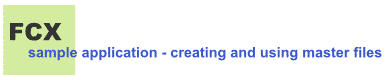
You can use FCX commands to create a master file which contains all of the files that comprise the various
releases of a project, and which allows you to specify a key to associate the files from a particular release
with each other.
Basic scenario
1. Create the master file and insert the files which correspond to the first release of your project. Specify an
access key such as the string “Release 1".
2. When you have a second release, update the master file with the files which make up this release
and specify an access key such as “Release 2".
3. When you have additional releases, update the master file with the files which make up the latest
release and specify an access key such as “Release n”.
4. At any time you can get a list of the files which correspond to a given release, or you can retrieve
the files which correspond to a given release.
This will allow you to maintain master copies of your source and binary files in one place while keeping the
releases separate and saving disk space at the same time.
You can view the master file and list files by the access key.
The master file can contain any type and number of files. You can store the source files, binaries, listing files,
or any other types of files which make up the release.
You can keep any number of versions of a particular file, or you can limit the number of versions by
specifying the limit when you create the master file.
This means you do not have to keep a separate directory for each new version, and you will save disk space
because FCX compresses the files when it puts them in the master file.
In FCX a master file is called a discpac (prior to Version 6 it was called a library) and uses the file extension
.xlb (VMS) or .dpx (Windows, Linux, UNIX).
Example Commands
1. Creating the Master file with the Initial Release
2. Updating the Master file When Ready for a New Release
Here you have two ways of putting in the new files. You can use the FCX Refresh command which will
look for later versions of the files which are already in the master file and add any that it finds.
Or, you can use the FCX Update command to explicitly add the new files. Files which exist in the
Master file and do not have a later version will not be added again.
3. Looking at the Contents of the Master File
You can get a view the contents of a Master file using the FCX Directory command. The default
directory displays a list of all of the latest versions of the files stored within the Master file. By adding
the /All qualifier you can see all files including the prior versions.
4. Retrieving Files from the Master file
If you need to restore files from the Master file you use the FCX Retrieve command. You can retrieve
files by file name, including wildcards, or by access key (ident).
Distributing Master Files and their Contents
There are two primary scenarios for distributing Master files and their contents.
In the first scenario identical Master files are maintained at multiple sites and updates are sent among the
sites to keep the Master files synchronized. Updates could originate at a main site and be distributed to the
other sites, or updates could be generated by each site independently and their respective updates sent to
each of the other sites to maintain synchronization.
In the second scenario a single Master file is maintained at a central site and application files are distributed
from within the Master file to other sites for use at those sites.
The EXTRACT and INSERT commands provide an efficient way to accomplish both scenarios.
Scenario 1 - Distributing Master File Updates
The EXTRACT command is used to copy the desired files from the Master file on system A into an FCX file
which can be transferred to system B. At system B the INSERT Command is used to copy the compressed
files within the FCX file into the Master file at system B.
The combination of EXTRACT and INSERT is analogous to a copy and paste procedure between the two
Master files, using an FCX file as the vehicle. The benefit is that the compressed files never have to be
expanded and recompressed when moved between Master files, or when portions of a Master file are to be
sent to another computer.
On system or node A
On system or node B
Scenario 2 - Distributing Application File Updates
The EXTRACT command is used to copy the desired files from the Master file on node A into an FCX file
which can be transferred to one or more other nodes. At the other nodes the files within the FCX file are
expanded for use on those nodes.
On system or node A
On system or node B












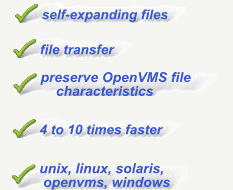


- BacPac - fast backup OpenVMS to OpenVMS
- KnapSac - backup OpenVMS to Windows
- FCX - compress files on VMS, Linux, Unix, and Windows
- NetCopy - transfer files between VMS and Windows
- NetExplorer - browse and control VMS computers from Windows
- TapeCopy - read VMS backup tapes on Windows
- TapePac - transfer backup savesets from VMS tapes to Windows































